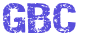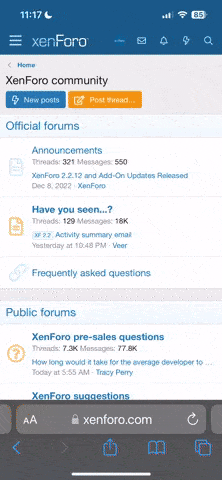High-Efficiency & High-Quality Production with Midjourney & Stable Diffusion 3D Designer, Jinsung Kim [Coloso, Jinsung Kim]
- Publisher
- Coloso
- Product Type
- Video Course
- Author
- Jinsung Kim
- Language
- Korean, GBC Dub, English Official Subtitles
- Duration
- 10:53
- Release date
- Oct 23, 2023
- Skill level
- 2.00 star(s)
- Project Files
- Yes
- Product Price
- $82
Prompt Engineer, Jinsung Kim
“Maximize the efficiency of video production by using generative AI as a practical skill rather than a clumsy new technology.”

 coloso.global
High quality and productivity,
coloso.global
High quality and productivity,
Video designer customized AI lecture!
“Make sure there’s an explosion in this scene!”
“Let our clothes flutter in the air.”
Have you ever run a simulation until dawn in order to implement a simple request from a client, while listening to the computer's heat and noise as if it were going to explode?
If so, now is the time to change your video workflow.
To all students
Special benefits exclusive to Jinsung Kim’s AI video production class
curriculum
01. Intro - History and examples of artificial intelligence art
02. Example introduction and analysis
03. Midjourney basic usage and prompt basics
04. Basic usage of Stable Diffusion
05. Prompts expressing object, genre, and direction
06. Design the scene you want with Midjourney
08. Prompt to express desired painting style
09. Creating concept art with Bing Chat, Chat GPT4, and DALL E3
10. Utilize Midjourney’s zoom, pan, and inpainting functions
11. Prompt to express the composition and expression of the desired character
12. Learning characters with Stable Diffusion
13. Creating a character triangle with Stable Diffusion’s controlnet
14. Creating backgrounds with Midjoureny and projection mapping in Blender
15. Create background with depth map of Midjounrey and Stable Diffusion
16. Production of HDRI environment using artificial intelligence
17. Artificial intelligence motion capture using Wonder Dynamics
18. Modeling using CSM
19. Video production using modeling created with artificial intelligence
“Maximize the efficiency of video production by using generative AI as a practical skill rather than a clumsy new technology.”

High-Efficiency & High-Quality Production with Midjourney & Stable Diffusion
Midjourney and stable diffusion prompt engineering to improve productivity of Blender 3D motion graphics video designers
Video designer customized AI lecture!
“Make sure there’s an explosion in this scene!”
“Let our clothes flutter in the air.”
Have you ever run a simulation until dawn in order to implement a simple request from a client, while listening to the computer's heat and noise as if it were going to explode?
If so, now is the time to change your video workflow.
To all students
Special benefits exclusive to Jinsung Kim’s AI video production class
curriculum
SECTION 01. Intro
01. Intro - History and examples of artificial intelligence art
- What is generative art?
- Types of Generative Art Tools
- Examples of using generative art in practice
02. Example introduction and analysis
- Workflow analysis
- Tools and uses used in examples
SECTION 02. Midjourney & Stable Diffusion Installation and Basic Usage
03. Midjourney basic usage and prompt basics
- Sign up and install Midjourney
- Building a private server
- How to write the specific prompt you want
04. Basic usage of Stable Diffusion
- Sign up and install Stable Diffusion
- Basic understanding of controlnet
- Introduction and installation of extensions
SECTION 03. Pre-production 1. storyboard
05. Prompts expressing object, genre, and direction
- Collection of references from the desired scene
- Create a new scene based on references
- How to write a prompt suitable for composition and direction
06. Design the scene you want with Midjourney
- How to use the Describe function in depth
- Introduction to prompts commonly used in still cuts
- How to edit images using zoom and region
- Drawings of various facial expressions containing joy, anger and sorrow
- Introduction and usage of Runwayml
- how to part hair
- Example of Gen 2
SECTION 04. Pre-production 2. Concept art
08. Prompt to express desired painting style
- Create using various picture prompts used in practice
- Image correction via multi-prompt
- Imitate the painting style of the artist you like
09. Creating concept art with Bing Chat, Chat GPT4, and DALL E3
- Compare multiple tools from the same prompt
- Create prompts with Chat GPT
- Modify an image in the desired direction using prompts
10. Utilize Midjourney’s zoom, pan, and inpainting functions
- Create dense images with the zoom function
- Creating space with the pan function
- Modifying specific parts with inpainting
SECTION 05. Pre-production 3. Character design creation
11. Prompt to express the composition and expression of the desired character
- Prompts for character composition
- Prompts for various facial expressions
- Editing characters with face it and inpainting
12. Learning characters with Stable Diffusion
- Create a painting style with various looks
- Learning with selected painting styles and characters Lora
- Apply lora learned to Stable Diffusion
13. Creating a character triangle with Stable Diffusion’s controlnet
- Setting the desired three-sided openpose skeleton using Stable Diffusion's controlnet
- Creating a three-sided view of a character using the openpose skeleton
- Modifying a three-sided view through inpainting
SECTION 06. Production 1. background
14. Creating backgrounds with Midjoureny and projection mapping in Blender
- Creating images suitable for projection mapping with Midjourney
- Installing and using the fspy tool
- AI image projection mapping with fspy in Blender
15. Create background with depth map of Midjounrey and Stable Diffusion
- Creating background images with Midjourney
- Extracting depth map using Stable Diffusion’s controlnet function
- Setting up 3D space based on depth map in Blender
16. Production of HDRI environment using artificial intelligence
- Create desired HDRI in skybox
- Compensating with Stable Diffusion’s inpainting function
- Import into Blender and set up lighting
SECTION 07. Production 2. modelling
17. Artificial intelligence motion capture using Wonder Dynamics
- Introduction to Wonder Dynamics features and how to use them
- Turn people in live-action video into 3D characters
- Extract motion capture files from Wonder Dynamics to Mixamo and Blender
18. Modeling using CSM
- Introduction and installation of CSM
- Modeling using CSM with images created in Midjourney
- Editing the Model in Blender
19. Video production using modeling created with artificial intelligence
- Constructing a scene with HDRI created in skybox
- Rigging a character modeled with CSM using Mixamo
- Making a video in Blender
SECTION 08. Production 3. motion
- Introduction to HeyGen’s features and how to use them
- Compare the virtual human creation methods of D-ID and HeyGen
- Create a virtual human video saying the lines you want with HeyGen
- Analyzing the Introduction and Examples of Gen 1
- Create the look you want with prompts
- Create various looks for videos made with Blender with Gen1
- Create prompts to create FX scenes such as water, fire, and smoke
- Introduction to Gen 2 and learning how to use it
- Compositing in FX video blender made with Gen 2
SECTION 09. Post-production 1. render
- Create a video with images and text
- Changing camera settings with parameters
- Improve video frame and quality with Topaz Ai
SECTION 10. How to use AnimateDiff
- Learning various UIs from Stable Diffusion
- Install and run AUTOMATIC1111
- Installing AnimateDiff on Stable Diffusion
- Create the video you want with AnimateDiff
- Introduction to ComfyUI and installation of manager version
- Image creation using SDXL
- Run ComfyUI through localtunnel
- Producing a video with txt2img settings
- Producing a video with prompt travel settings
- Producing a video with ControlNet settings
SECTION 11. Outro
- Concluding the lecture
- Opinions on the future of AI tools
- Price per Participant
- $15