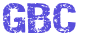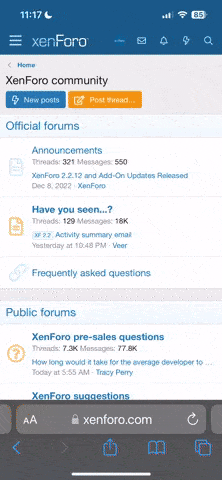By following this step-by-step guide, you will learn how to create an Atomic Crypto-Wallet and easily Top-Up it using your credit card.
Link to download Atomic WalletLink to an Atomic Wallet Instruction Page
Link to an Instruction Video
If your country doesn't support Cryptocurrencies, use VPN
- Open Atomic Wallet;
- Navigate through the left sidebar and click the 'Buy crypto' tab;
- You will then see an interface for buying crypto'
- Choose the currency to purchase and enter the desired amount. The minimum amount is 50$;
- Check the estimated amount to receive in crypto equivalent. This amount includes all the fees.
Please note: although all the fees are included in the estimated amount, the final amount can vary under the market conditions and fees charged by a specific credit card bank. If there are any drastic market fluctuations, Simplex is sending a warning email about the change in the final amount. Then you’ll be free to decline the exchange. - After checking all the info, click 'Continue';
- Choose a payment method. You can also use a chat function to chat with Simplex agents by clicking on the sign of a chat in the bottom right corner;
- Provide your bank card details. Double-check the information and click 'Next';
- You will see a form from our partner Simplex. Fill in your billing information, and personal details. Click 'Pay Now' when you're done;
- The next step is your email and phone verification. Simplex will send you an email (see the picture) with the info and a 4-digit code to enter. After the verification, click Continue
- Here comes an identity verification process.
- Upload a photo of your ID document. Please DO NOT upload a scan. The photo must be in color and clear.
- Enter the identity document details.
- Residential address.
- Then click Upload.
- Final steps! Enter your 3d Secure Password and click Submit
- Then you’ll see a notification that your transaction is being processed. Click on Return to Atomic Wallet.
Important: If your purchase will be declined for some reason, your funds will be frozen for a short period and then returned to your account.
- You will receive the email from Simplex once again with the information about your purchase and the link to follow the updates of your order.
Last edited by a moderator: